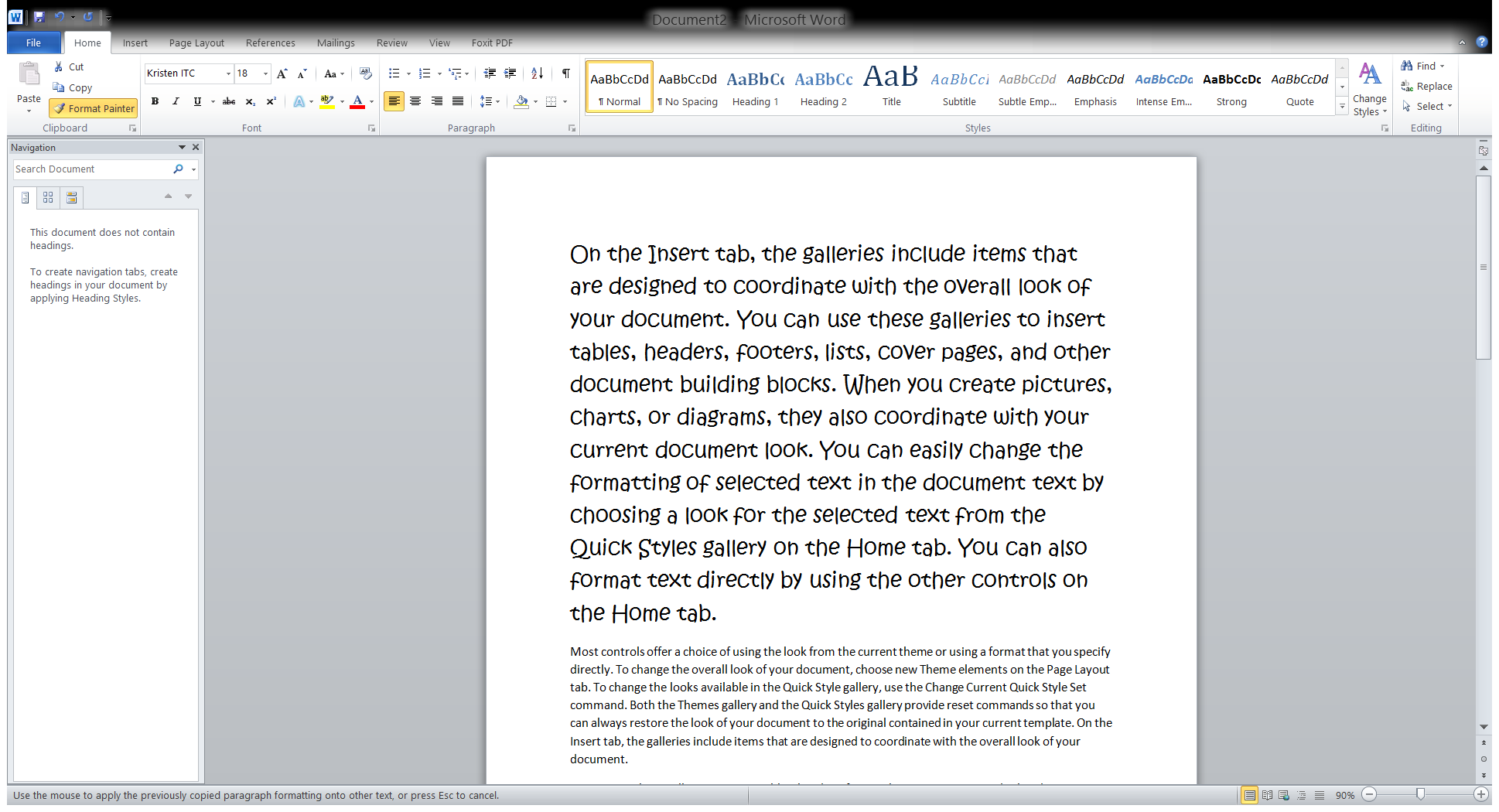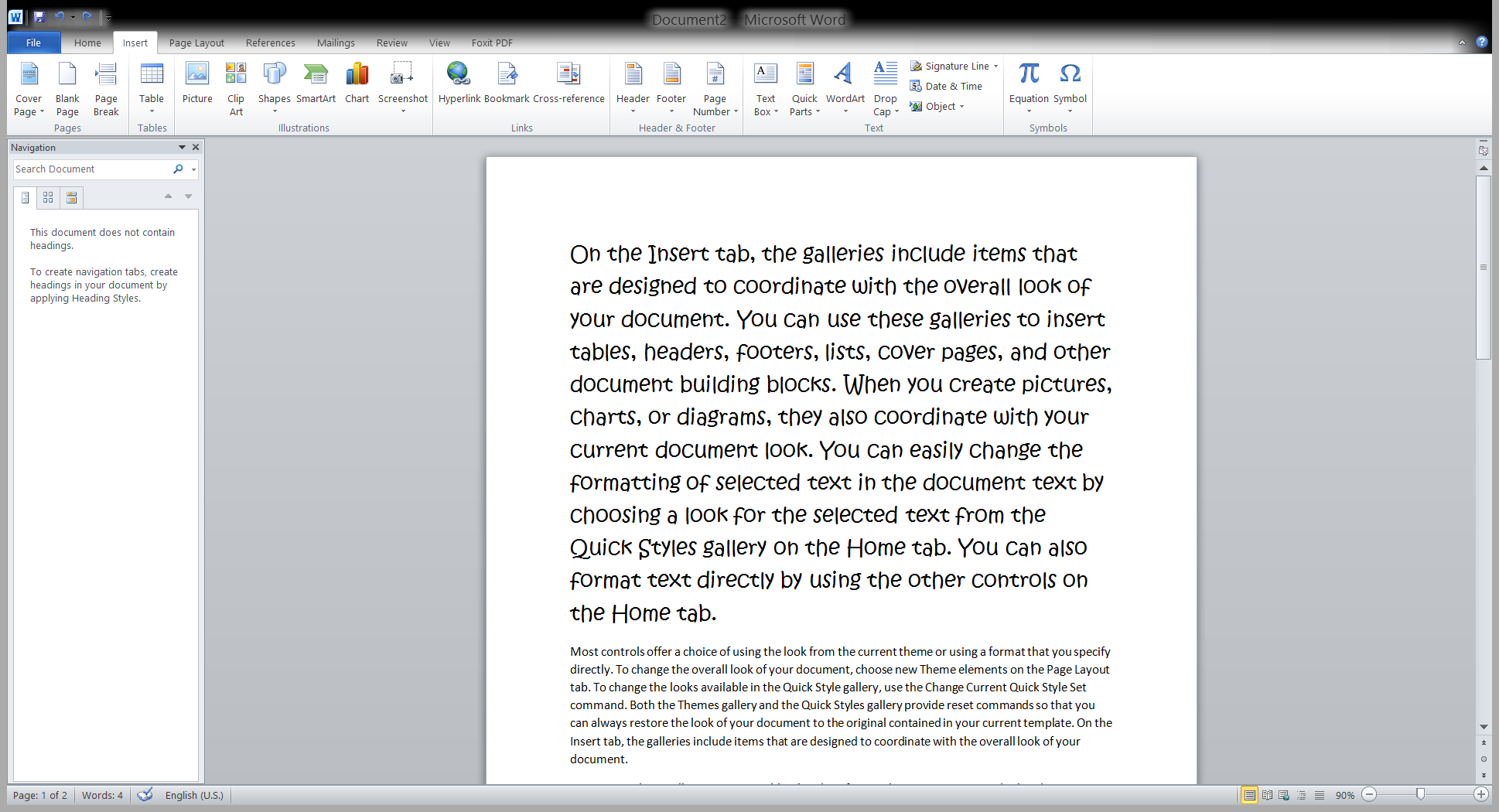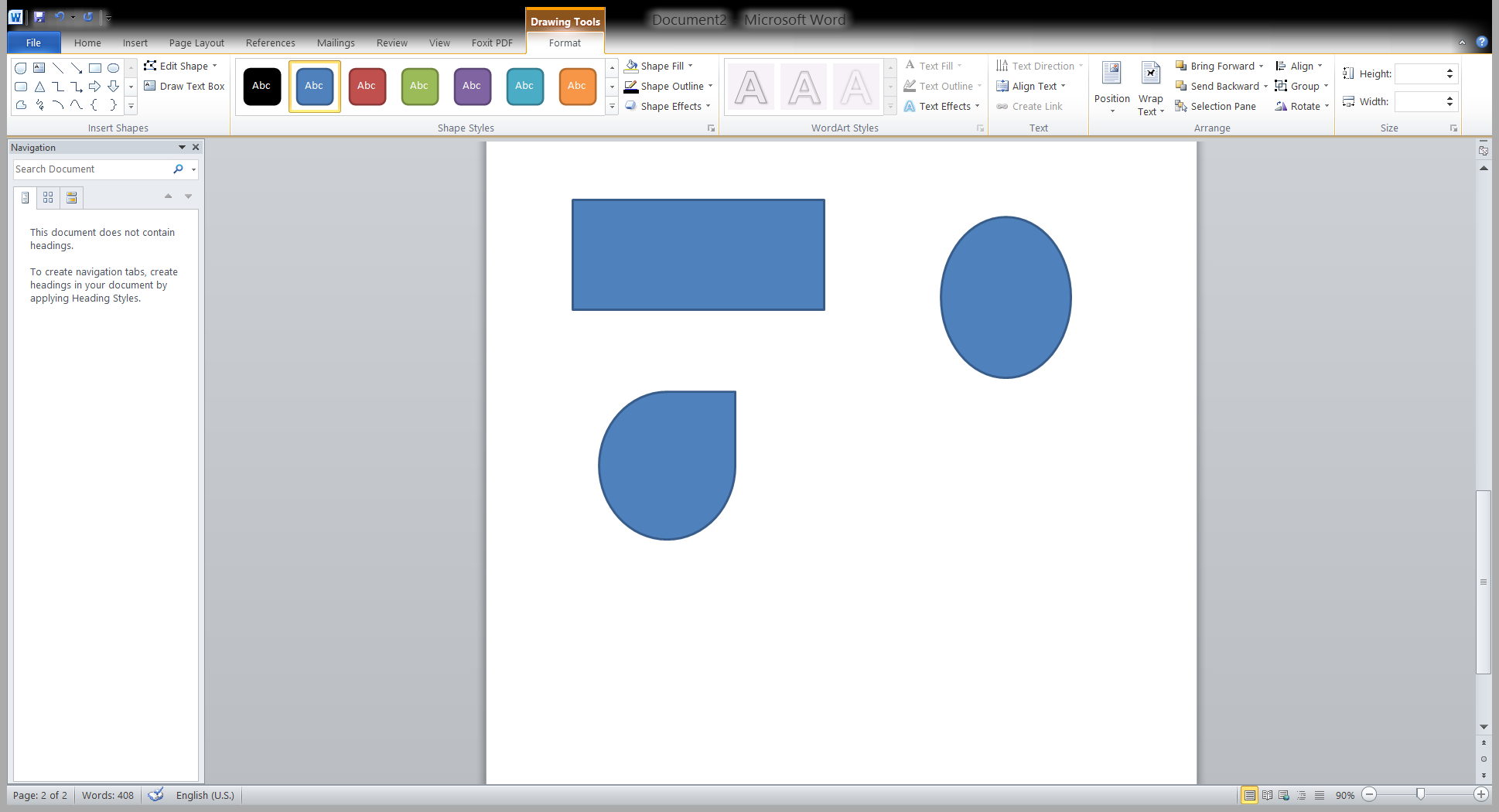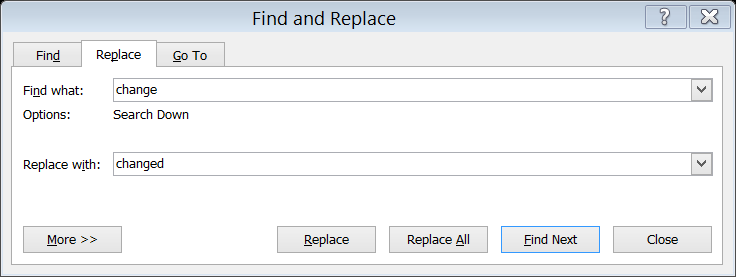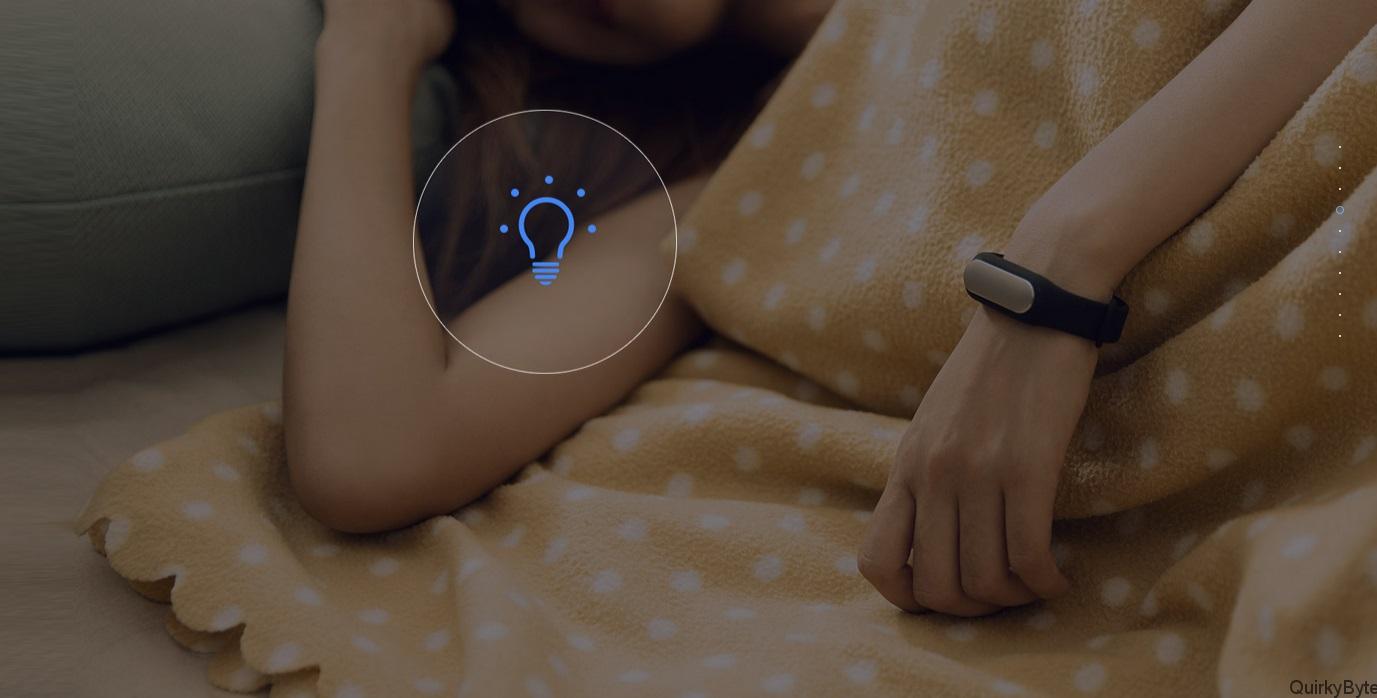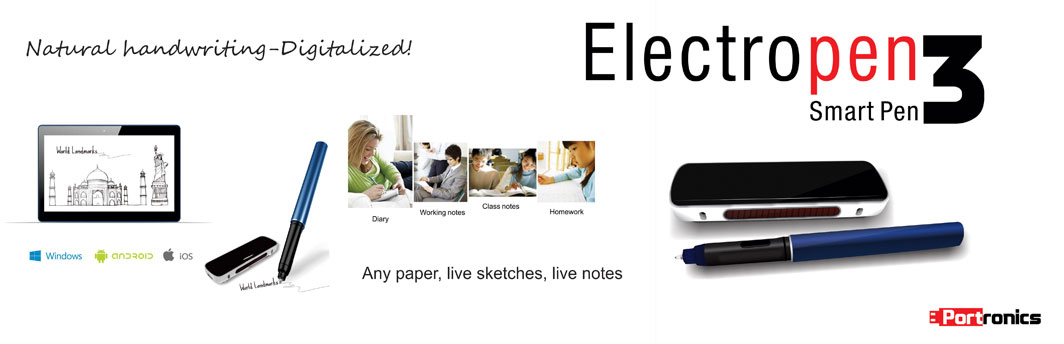4 Tricks for Better Microsoft Word Documents:
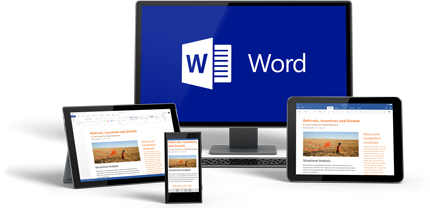
Most of us use Microsoft word for our day to day documents and assume that we know everything about the software. But if we think for a while and give it a thought, is that really true? Do we know all that we need know? Is there any way or tricks that might help us with our work?
So here are 4 tricks that might help you do and complete your docs faster:
Format painter:
Format painter helps you copy formatting from one place to another. Double click this button to apply same formatting to multiple places in the document. You need not remember formats if you want the same format at a different place in the document.
Screenshot:
You can also insert screenshots of various screens opened up in your laptop. Just go to the insert menu, you can see the screenshot option there. You can directly insert of any program that is not minimized to the taskbar. Also you can insert a screen clipping of any part of the screen.
Group objects:
Sometimes we want same formatting for various pictures and objects. For example we require same size of images for printing purpose. Microsoft word provides an easy tool for the purpose. Select the objects together using shift key, then you could see drawing tools flashing open, there you can select group objects. The objects selected will be grouped together and any formatting done would be applied to each object. You can then remove the group object option and place it accordingly.
Find and replace:
Suppose you have typed same name incorrectly multiple times in a document or instead of some other word you have typed another. Instead of correcting it multiple times in a document, you can correct it one go using find and replace option. On the home menu, we can see a replace option appears on the right most corner or you use the shortcut ctrl+h. A dialog box will open and ask find what, type the word you need to find and in the next replace what option type the word you want to replace with and all you mistakes are undone.