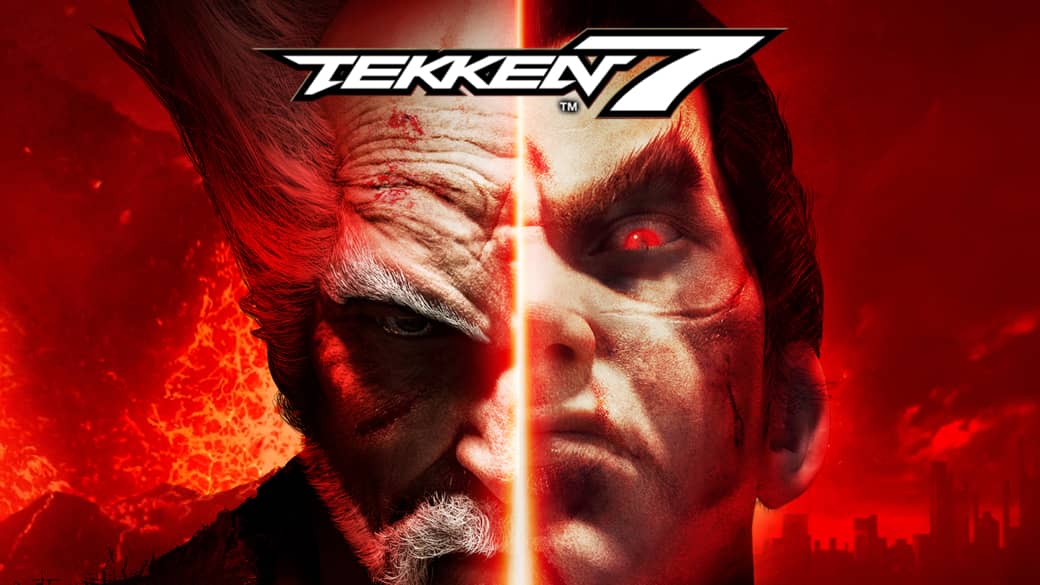How To Download Netflix Shows On Mac
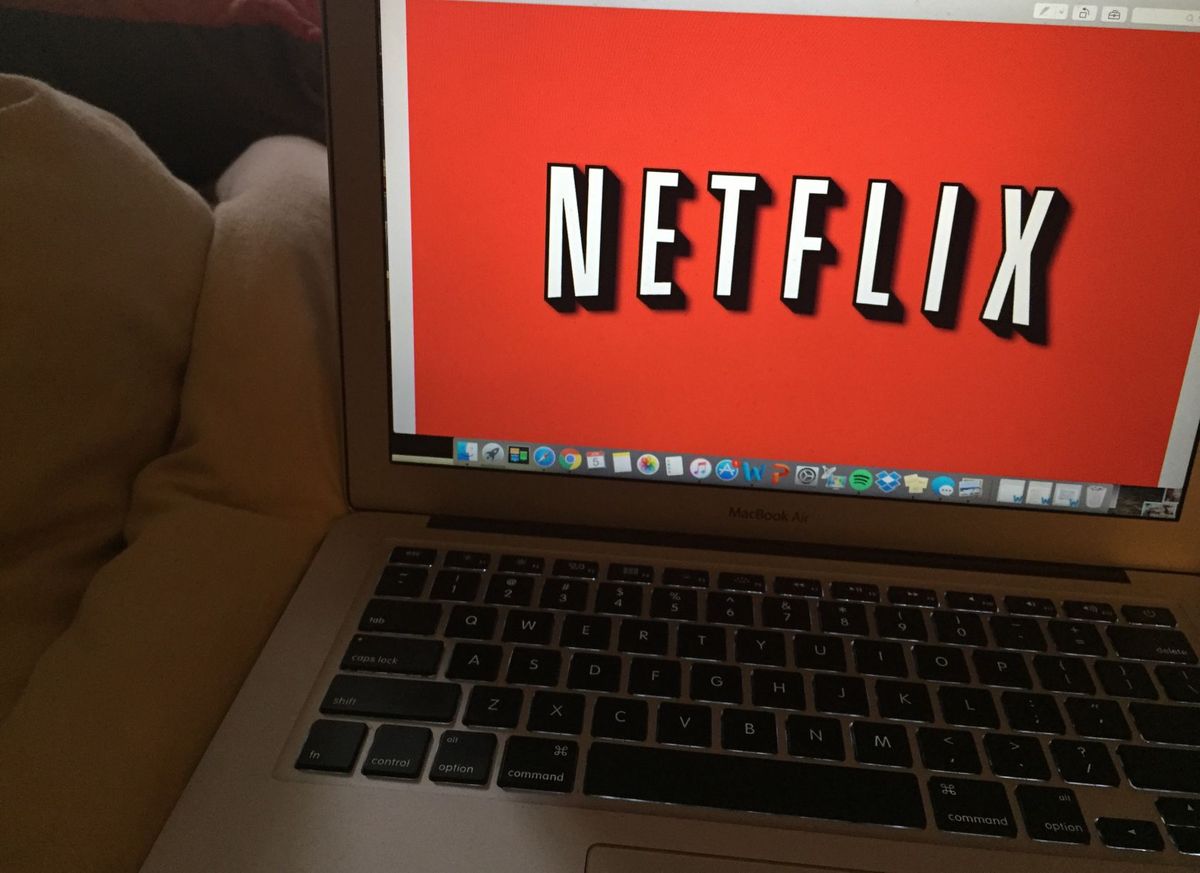
Once in your entire life, you must have wondered to watch Netflix series offline. Isn’t it? You must have wondered if this is possible or not, well it surely is and it’s very easy to download Netflix shows & movies to your iPad or iPhone so that you can utilize it for later viewing offline, but what if you want to do the same on a MacBook? There is a way, but to be less fortunate, it’s far less straightforward but never say never! We’ll guide you how this can be made possible for you and we’ll make sure you do not face any difficulties while doing so. So the method we are gonna teach you today will answer the question of how to download Netflix shows on Mac.
Downloading Netflix shows to your Macbook requires you to record your screen so you’ll have to let a screen recorder run while your Mac is on & playing whatever you wish to record and watch offline for later viewing. This might seem troublesome at first for some people but it’s the most efficient way with which you can download Netflix shows and movies on Your Mac.
There are many screen recorders out there for Mac, such as ScreenFlow, Snagit, and Camtasia.
Another screen recorder that will serve the purpose of how to download Netflix shows on Mac is Apowersoft Mac Screen Recorder which can be downloaded as a free trial and if you need the paid version, you will have to pay around £29 for that.
Another free source that we suggest is installing Monosnap or using the screen recording feature in QuickTime, which will help you record shows on your Mac.
Recording Netflix Shows using QuickTime on a Mac (Same as How To Download Netflix Shows On Mac)
- Open the QuickTime application.
- Open a web browser. You’ll have to use Firefox but not the Safari browser because when you will try to record in Safari, you will see this warning “Oops, something went wrong” or something like “Display Error.” You also need to ensure that your monitor is HDCP compliant & is not mirrored using AirPlay.
- Go to Netflix’s website & log in to your account.
- Pick the show that you want to record.
- Right click on the QuickTime icon in the Dock.
- Choose the option of new screen recording.
- Click the down arrow icon beside the record button & choose Internal Microphone.
- Then Click the record button.
- Click to record the whole screen, you can also drag around the area that you want to record.
- Start playing the episode that you want to watch.
- Wait for that episode to finish playing & then right click on the QuickTime icon in the dock again.
- Now choose the stop screen recording option.
- Now, all you need to do is to decide what to name your recording & where to save it.
Recording Netflix with Apowersoft Screen Recorder For Mac
Another alternative that addresses how to download Netflix shows on Mac is Apowersoft Mac Screen Recorder. This can easily be downloaded from the Mac App Store here.
Here is how you can record Netflix shows using Apowersoft.
1) Download and install the Apowersoft Mac Screen Recorder software and open the program.
2) Click on the ‘Audio Input’ icon to reveal a drop-down menu which allows you to change the input. For recording Netflix shows, you will need to select ‘System sound’ and once you’ve done this, you will notice that the program will change the default audio output to the same software rather than your speakers.
3) Go to the Options tab & select the settings you wish to include. It is suggested to remove the ‘Show recording boundary’, ‘Show recording toolbar’ & ‘Record mouse cursor’ options in order to get a cleaner output of the video.
4) In this menu, you will also be able to set a custom hotkey & check your recording options.
5) As with the QuickTime Player method described above, you can’t record Netflix in Safari, so you will have to make sure that you are running a different browser.
Finally, define the Output location of the completed recording by clicking the small little dots that can be seen near Open Folder.
6) The default location is set to [your username] -> Movies -> Mac Screen Recorder.
Now, sign in to your Netflix account & choose the show or film you wish to record.
7) Hit the Record icon on the Apowersoft software & choose ‘Full screen’ or ‘Region’, depending on what you want and what suits you the best.
8) Once you hit record you should be able to see a three-second countdown (unless you have disabled this option through settings of the software) and you can then hit fullscreen on your browser.
9) Once you have finished recording, minimize your Netflix tab & find the Apowersoft logo located at the top-righthand corner of the Mac in order to ‘Stop recording’.
10) When you stop recording, you should be presented with a .MOV file which will automatically open in a separate window.
11) Also, remember that if the show or film is long, it could take longer than usual before popping up.
After you have finished recording, you should be able to see the same file in your Apowersoft main tab where it will show you by default the file’s name, size, duration & creation date. From here you can directly edit the name, see its properties & even delete it from your Mac.
Also Read: How To Download Showbox On Firestick Without Any Hassle